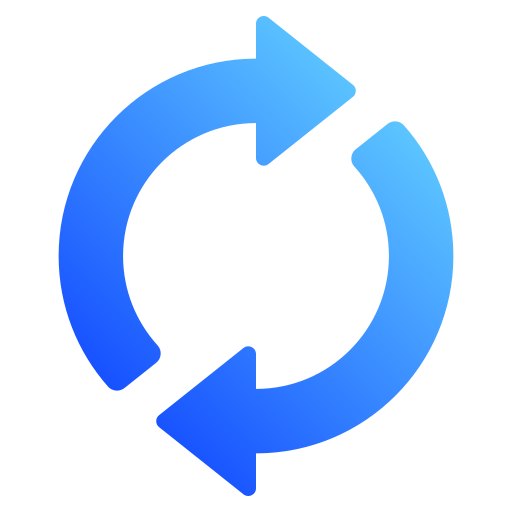How to Convert Truist Bank Statements to Excel and CSV
A step-by-step guide to export your Truist bank statements into usable spreadsheet formats.
Managing your banking account data can quickly become frustrating when your bank statements are locked in static PDF files. If you're a Truist Bank customer, you may be asking: Can I export Truist transaction history to Excel? Or maybe you're trying to find a way to get a Truist CSV file of your monthly activity.
Whether you're preparing for tax season, managing business banking transactions, or just organizing your personal banking expenses, converting your Truist bank statement into Excel or CSV is essential.
This guide will show you exactly how to convert Truist bank statements to Excel, or export them in CSV format, using a reliable and simple solution: convert PDF Bank Statements with StatementSheet.
Can You Download Truist Bank Statements Directly in Excel or CSV?
Short Answer: No, not directly from the Truist Online Banking portal.
If you log in to Truist Bank Online Banking, you can easily access your e statements, view transactions, and even filter by statement period. However, when it comes to downloading data, Truist typically provides bank statements in PDF format only.
While you may be able to view certain transactions within a browser, there is no built-in function to export full statements in Excel or CSV format, something that leads many users to search “convert Truist bank statement to Excel” or “statements in CSV.”
For full data access in spreadsheet form, you’ll need to extract the information from your PDF files using a third-party tool like StatementSheet.
Why Convert Truist PDF Bank Statements to Excel or CSV?
Truist statements come in PDFs, which are great for viewing but far from ideal for data sorting, budgeting, or importing into accounting tools. Here’s why converting your PDFs is a smart move:
- Better Budgeting and Spending AnalysisTrack and categorize your spending across credit cards, checking, and banking account activity using Excel formulas or filters.
- Tax Preparation for IRS ReportingWhether you're self-employed or managing business banking, having transaction history in CSV format makes IRS reporting, 1099 tracking, and bookkeeping much easier.
- Accounting Software IntegrationMany US platforms like QuickBooks, FreshBooks, and Wave support CSV file imports allowing you to sync your Truist Bank transactions instantly.
- Custom Reporting & ForecastingOnce your data is in Excel, you can create monthly summaries, filter by date range, and create custom reports based on your statement period.
- Audit and Record-KeepingBoth businesses and individuals benefit from having clearly formatted transaction logs available for audits or financial reviews.
Why Use StatementSheet?
If you need to convert Truist bank statements to Excel or CSV with speed and precision, StatementSheet is the best-in-class tool for the job. It’s an easy-to-use online solution built for individuals, accountants, and small businesses alike.
- ✔️ Accurate parsing of transaction history from Truist PDF bank statements
- ✔️ Supports USD and American financial formats
- ✔️ Compatible with popular US tax & bookkeeping platforms
- ✔️ Converts to clean Excel (.xlsx) or CSV (.csv) format
- ✔️ Uploads deleted after conversion – privacy-first & secure
- ✔️ Simple UI with dropdown menu to choose the account
- ✔️ Supports both personal banking and business banking files
- ✔️ Handles credit card statements and checking accounts
- ✔️ Fast turnaround in just a few clicks
- ✔️ Built for accuracy, even with scanned PDFs
How to Convert Truist PDF Bank Statements in Four Easy Steps
Here’s how you can convert your Truist PDF bank statements in minutes:
Step 1: Download Your Truist PDF Bank Statement
- Log in to your Truist Bank Online Banking account
- Go to Statements under the menu
- Choose the account from the dropdown menu
- Select the appropriate date range or statement period
- Click “Download” and save the statement as a PDF to your computer
Step 2: Upload your PDF Bank Statement
Step 3: Our smart engine converts it to a structured Excel or CSV file.
Step 4: Check result & Download your converted document instantly
Related Guides
More American Bank Guides:
Frequently Asked Questions
Can I export Truist transaction history to Excel?
No, Truist does not currently support direct exports to Excel. You need to download your bank statement in PDF format and use StatementSheet to convert it.
Can I get a Truist CSV file of my statement?
Not directly. Truist doesn’t provide statements in CSV, but you can convert your downloaded PDFs using StatementSheet to generate a Truist CSV file.
Is StatementSheet safe to use for personal banking statements?
Yes. StatementSheet uses encrypted uploads and automatically deletes your files after processing. It's built with American and international privacy laws in mind.
Does StatementSheet support business banking accounts from Truist?
Absolutely. It supports both personal banking and business banking PDF statements, including credit cards and savings.
What file formats can I convert Truist statements into?
StatementSheet supports both Excel (.xlsx) and CSV format, perfect for importing into financial software or spreadsheets.
Do I need to manually clean up the file after converting?
No. StatementSheet delivers ready-to-use files that require minimal to no formatting, preserving dates, descriptions, and amounts.
Will it work with scanned PDFs or only digital ones?
Yes, it works with scanned Truist PDFs. For best results, ensure scans are clear and readable.
Tips for Organizing Your Truist Bank Statements
Once you’ve converted your statements into Excel or CSV, here are best practices for staying organized and audit-ready:
- Sort transactions by date, category, or merchantIdentify trends in spending and detect duplicate or suspicious charges quickly.
- Filter by statement period or transaction typeCompare month-over-month activity or isolate specific types of transactions.
- Use Excel pivot tables for expense reportsBuild visual reports to analyze your spending or income patterns across banking accounts or credit cards.
- Keep files organized by account name and yearLabel your exported documents using the account name and date range for easier retrieval later.
- Back up your files securelyUse cloud storage (Google Drive, OneDrive) or encrypted USB drives to ensure you always have access.
Final Thoughts: Control Your Finances with Clean Data
Relying solely on PDF files from your Truist Bank account makes financial management harder than it should be. Whether you’re reviewing monthly expenses, filing with the IRS, or syncing with QuickBooks, clean data in Excel or CSV format is essential.
With StatementSheet, you can quickly convert Truist bank statements to Excel or CSV and eliminate the hassle of manual data entry. Save time, reduce errors, and gain deeper insight into your transaction history.
Ready to convert your Truist bank statement to Excel or CSV?
➡️ Visit StatementSheet today to unlock your financial data and start converting instantly.