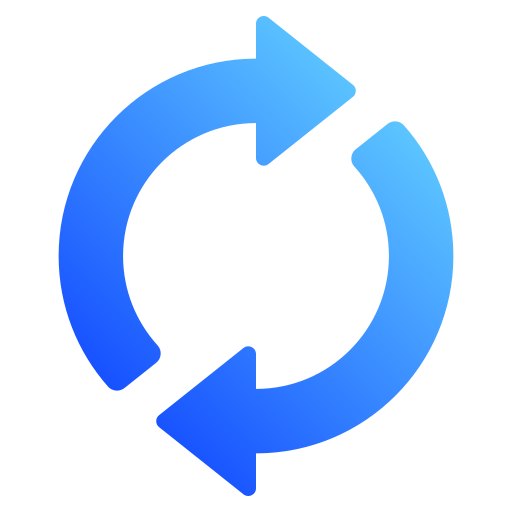How to Convert Starling Bank Statements to Excel and CSV
A step-by-step guide to export your Starling bank statements into usable spreadsheet formats.
Managing your personal banking or business banking accounts often requires extracting detailed transaction data from your bank statements. If you're a Starling customer, you've probably asked yourself how to use the Starling app to export Excel transactions, or searched for “Starling bank export CSV” to find a clear solution. Whether you're self-employed, running a limited company, or just looking to get a clearer picture of your monthly spending, converting your Starling bank statements into Excel or CSV format can save hours of manual data entry.
This guide explains how to convert your Starling PDF statements into spreadsheets, and introduces StatementSheet, the smartest way to convert PDF bank statements to CSV files and Excel documents for instant use.
Can You Download Starling Bank Statements Directly in Excel or CSV?
Short answer: Partially, but not completely.
With Starling online banking and the mobile Starling app, you can export recent transaction data in CSV format. However, this feature is limited by statement period, account type, and platform. Many users searching for “starling bank download csv” or “starling export transactions csv” quickly discover that only selected date ranges are available, and only on certain devices. Moreover, while the app does allow exporting of recent data, PDF statements remain the standard for full history and official banking account records. That’s why thousands of users rely on StatementSheet, which bridges the gap by converting official PDF statements into structured Excel and CSV files, perfect for bookkeeping, tax returns, or monthly reports.
Why Convert Starling PDF Bank Statements to Excel or CSV?
Streamline your financial workflow by turning static PDFs into actionable data. Here's why converting Starling bank statements is essential:
- Streamline Expense TrackingWith transactions in Excel or CSV format, you can easily filter, categorize, and analyze your spending across business and personal accounts.
- Simplify Self Assessment FilingFor freelancers or landlords using HMRC's Self Assessment system, having all transactions from your banking account in CSV format simplifies declaration of income and expenses.
- Making Tax Digital (MTD) ReadyUK businesses required to comply with Making Tax Digital can seamlessly import converted transactions into platforms like QuickBooks, Xero, or Sage.
- Better Financial ReportingSmall businesses and accountants need structured data for reporting and year-end filing. Excel and CSV formats support this effortlessly.
- Quick Audit PreparationWhether you're undergoing a routine check or preparing for a financial review, sorted bank statements in spreadsheet form reduce time and stress.
Why Use StatementSheet?
StatementSheet is the easiest and most accurate way to turn your official Starling PDF statements into usable spreadsheet data.
- ✔️ Converts official Starling PDF statements into editable Excel or CSV files
- ✔️ Full support for British Pound (GBP) and UK date formats
- ✔️ Built for UK compliance: MTD, VAT filing, HMRC Self Assessment
- ✔️ Compatible with all major UK accounting software
- ✔️ Secure and GDPR-compliant upload and processing
- ✔️ Easy to use: dropdown menu interface, no installation required
- ✔️ Works with personal banking, business banking, and credit cards
- ✔️ Fast, accurate, and suitable for scanned or digital PDF statements
How to Convert Starling Bank PDF Statements
Here’s how to turn your Starling bank statements into Excel or CSV files in minutes.
Step 1: Download Your Starling PDF Bank Statement
- Open the Starling app or website
- Choose the account from the dropdown menu (e.g. Personal, Joint, Business)
- Navigate to 'Statements & Documents'
- Select your desired statement period or date range
- Tap on "Download" to save the statement as a PDF
- Store the file securely on your computer
Step 2: Upload your PDF Bank Statement
Step 3: Our smart engine converts it to a structured Excel or CSV file.
Step 4: Check result & Download your converted document instantly
Related Guides
More UK Bank Guides:
Frequently Asked Questions
How do I download my Starling bank statement in CSV?
You can export recent transactions via the Starling app or web platform, but only for specific date ranges. For full statements, download the PDF and use StatementSheet to convert it to CSV.
Can I export Starling transactions to Excel?
Not directly. Starling does not provide full Excel export from the app. Download the statement in PDF format, then convert it to Excel using StatementSheet.
Is it safe to use StatementSheet for bank data?
Yes. StatementSheet is fully GDPR-compliant. All uploaded documents are encrypted and deleted after processing.
Will it work for all Starling accounts?
Yes, StatementSheet supports Starling personal banking, business banking, and credit card accounts.
Does it support scanned PDFs or only digital ones?
Yes, both are supported. For best results, use high-quality scans.
Does Starling charge for PDF statement downloads?
No, downloading PDF bank statements from Starling is free.
Tips for Organizing Your Starling Bank Statements
Once your PDF statements are converted into Excel or CSV format, make the most of the structured data with these best practices:
- Sort by transaction type, merchant, or categoryUnderstand spending patterns across your banking account, from everyday expenses to recurring payments.
- Filter by statement period or date rangeHelps identify trends or investigate specific activities in a given time frame.
- Use Excel formulas and pivot tablesBuild custom summaries for your business banking needs, tax declarations, or budgeting.
- Organize files by account type and periodLabel each document by statement period, account name, and date range to keep personal and business records separate.
- Back up files securelyUse encrypted cloud services like OneDrive or Dropbox to store your converted statements in CSV for easy access during tax season or audits.
Final Thoughts: Automate Your Financial Workflows
Starling’s digital-first approach makes everyday banking simple, but official bank statements still come in the traditional PDF format, limiting your ability to interact with your data.
With StatementSheet, you can easily bridge the gap: convert your Starling PDF statements into actionable CSV files or Excel spreadsheets, compatible with UK tax systems, accounting platforms, and your own organizational workflow.
✅ Ready to convert your Starling bank statement to Excel or CSV?
➡️ Try it now on StatementSheet, and transform your bank data instantly.