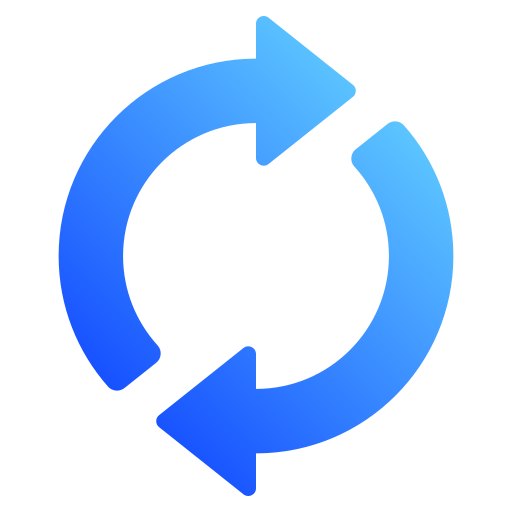How to Convert Chime Bank Statements to Excel and CSV
A step-by-step guide to export your Chime bank statements into usable spreadsheet formats.
Managing your banking account is essential especially when it comes to tax season, budgeting, or keeping track of business banking records. However, if you’re a Chime user, you’ve probably wondered: "Chime how to download statement to Excel?" or "Chime download CSV?" These are common searches from users looking to convert their Chime bank statements into editable and structured formats.
This guide will walk you through everything you need to know about converting Chime statements from PDF to Excel or CSV, and introduce you to StatementSheet, the best bank statement converter to simplify the process.
Can You Download Chime Bank Statements Directly in Excel or CSV ?
Short answer: No, not directly. Chime’s online banking interface allows you to download monthly bank statements in PDF format. However, there is currently no built-in feature to export these statements directly in CSV format or Excel.
When you log in to your Chime personal banking or business banking dashboard, you’ll find a way to download statements based on statement period, but they are available only as PDF files. You won’t find an option in the dropdown menu to download in .csv file or Excel format, which many users find frustrating. This is where a conversion tool like StatementSheet becomes incredibly helpful. You can take those static PDFs and turn them into dynamic, editable data for budgeting, reporting, and more.
Why Convert Chime PDF Bank Statements to Excel or CSV ?
Converting your Chime statements to Excel or CSV allows for smarter financial tracking, faster reporting, and a better understanding of your banking activity across accounts.
- Improved Personal Finance TrackingConverting your Chime statements into Excel helps you sort and filter transactions, making budgeting more efficient and precise.
- Tax Filing Made EasierU.S. taxpayers especially freelancers or business owners benefit from using CSV format files to organize their finances for IRS reporting or self-employment tax filing.
- Streamlined Bookkeeping for BusinessBusiness owners using Chime for business banking can import CSV files into QuickBooks, Wave, or other accounting software for seamless bookkeeping.
- Custom Reports with ExcelDownload statements in Excel format to build customized monthly reports, expense summaries, or financial dashboards.
- Better Visibility for Credit Cards and SpendingView trends across your Chime credit cards and spending habits by sorting transactions by category, merchant, or amount.
Why Use StatementSheet ?
If you're looking to quickly and accurately convert your Chime PDF statements to Excel or CSV format, StatementSheet is the tool you need. Here's why thousands trust it:
- ✔️ Accurate extraction for U.S. dollar ($) formatting
- ✔️ Optimized for U.S. tax & accounting standards
- ✔️ Compatible with accounting tools like QuickBooks, Xero, Wave
- ✔️ Converts scanned or digital PDFs into structured spreadsheets
- ✔️ Outputs both Excel (.xlsx) and CSV (.csv) formats
- ✔️ GDPR and CCPA compliant, secure and private
- ✔️ Simple interface using a clear dropdown menu for easy use
How to Convert Chime PDF Bank Statements in Three Easy Steps ?
Here’s how you can convert your Chime PDF bank statements
Step 1: Download Your Chime PDF Bank Statement
- Log in to your Chime online banking account
- Navigate to the Statements tab in the main dashboard
- Choose the account (Spending or Savings)
- Select the date range or statement period
- Click "Download PDF"
- Save the PDF file securely to your computer
Step 2: Upload your PDF Bank Statement
Step 3: Our smart engine converts it to a structured Excel or CSV file.
Step 4: Check result & Download your converted document instantly
Related Guides
More American Bank Guides:
Frequently Asked Questions
How do I download my Chime statement in CSV ?
You can't download a CSV directly from Chime. Download the PDF from your account dashboard, then convert it using StatementSheet.
Can I export Chime statements to Excel ?
No. Chime only offers PDF statements. Use StatementSheet to convert them into Excel format.
Is StatementSheet secure to use?
Yes, files are encrypted and deleted after processing. The platform meets both GDPR and CCPA compliance standards.
Will StatementSheet work with all Chime accounts ?
Yes. It works with both personal banking and business banking accounts offered by Chime.
Does StatementSheet support scanned PDFs ?
Yes. Just make sure your scan is clear. StatementSheet uses OCR technology to read and convert scanned documents.
Does Chime charge for downloading PDF statements ?
No. Chime provides access to PDF bank statements for free via its web and mobile platforms.
Tips for Organising Your Chime Bank Statements
Once your PDF statements are converted into Excel or CSV, here’s how to keep your finances structured:
- Sort transactions by date, merchant, or categoryUnderstand your spending patterns and optimize monthly budgets.
- Filter by statement period or transaction typeTrack recurring payments or flag unusual activity in your banking account.
- Use Excel pivot tablesCreate custom financial summaries for tax reporting or business analysis.
- Organize your files by account type and date rangeHelpful when dealing with both credit cards and savings accounts under Chime.
- Store your converted statements securelyUse cloud platforms like Google Drive or Dropbox for access during tax prep, audits, or mortgage applications.
Final Thoughts: Gain Control of Your Finances
Trying to work from static PDF files is time-consuming, especially when you need quick access to transaction data for budgeting, reporting, or tax purposes. Using a tool like StatementSheet allows you to convert your Chime bank statements into structured formats like CSV and Excel, saving hours of manual work.
Stop typing line by line into spreadsheets. Take advantage of automation, simplify your personal banking, and gain better control over your business banking transactions all with a few clicks.
Ready to convert your Chime bank statement to Excel or CSV?
➡️ Visit StatementSheet and turn your PDFs into actionable spreadsheets today.