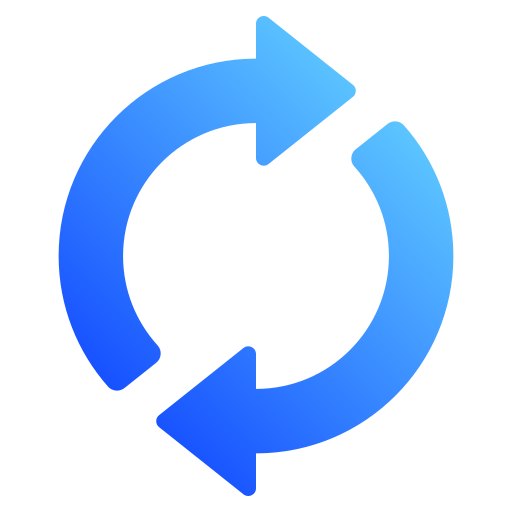How to Convert Amex Bank Statements to Excel and CSV
A step-by-step guide to export your American Express statements into usable spreadsheet formats
Managing your banking account records can be a challenge, especially when your Amex bank statements are only available as static PDF files. Whether you’re tracking expenses for your personal banking, analyzing business banking transactions, or preparing documents for tax season in the U.S.A, having your Amex data in Excel or CSV format is essential.
Many users ask how to export Amex statement to Excel or how to download Amex statement as CSV. Unfortunately, American Express doesn’t provide a direct option to download complete statements in Excel or CSV. That’s where a smart bank statement converter like StatementSheet comes in.
Can You Download Amex Bank Statements Directly in Excel or CSV?
Short Answer: No, not directly from the Amex online dashboard.
American Express customers can log in to Amex online banking to view transactions, balances, and card activity. However, monthly bank statements are only available in PDF format not Excel or CSV. If you try to download Amex statement Excel, you’ll find that there is no option to get a spreadsheet version directly.
While you can filter card activity by date range or statement period, the export options are limited. You may find some CSV exports for individual cards under download data, but this often does not cover full historical statements in CSV or the full statement period data across multiple cards or accounts. If you’re managing several credit cards, this can be especially frustrating.
To get a complete and well-structured CSV or Excel version of your statement, you’ll need to download the PDF first, then use a tool like StatementSheet to convert it accurately.
Why Convert Amex PDF Bank Statements to Excel or CSV?
Converting your PDF Amex bank statements into Excel allows for better sorting, filtering, and categorization of your spending. Great for budgeting, reconciliations, or end-of-month reviews.
- Better financial tracking and analysisConverting your PDF Amex bank statements into Excel allows for better sorting, filtering, and categorization of your spending. Great for budgeting, reconciliations, or end-of-month reviews.
- Tax reporting and deductionsIf you're a freelancer, business owner, or filing taxes in the U.S., having your statements in CSV format makes it easier to prepare your 1040 or Schedule C forms.
- Bookkeeping and accounting integrationMany popular U.S. accounting tools like QuickBooks, FreshBooks, and Xero support CSV imports. Once your Amex data is in csv file format, syncing becomes seamless.
- Auditing and reportingHaving your business banking data in Excel is useful when preparing for an audit, applying for business credit, or generating financial reports.
- Faster reconciliation across accountsWith the ability to choose the account, filter by date range, and identify specific transactions, organizing data across multiple credit cards or banking account types becomes much easier.
Why Use StatementSheet?
If you're trying to download Amex statement Excel or export Amex statement to Excel quickly and cleanly, StatementSheet is the solution you’ve been waiting for. It’s an easy-to-use tool that transforms your Amex PDF statements into structured CSV and Excel files in just a few seconds.
- ✔️ Converts scanned or digital PDFs with high accuracy
- ✔️ Compatible with U.S. accounting and tax tools
- ✔️ Secure and encrypted file handling
- ✔️ Converts to CSV format or Excel (.xlsx) instantly
- ✔️ Works with all Amex personal banking and business banking accounts
- ✔️ Simple interface with an intuitive dropdown menu to select settings
- ✔️ Fully private and U.S. data protection compliant
- ✔️ Ideal for banking account holders with multiple credit cards
How to Convert Amex PDF Bank Statements in Three Easy Steps
Here’s how you can convert your Amex statements in just minutes using StatementSheet.
Step 1: Download Your Amex PDF Bank Statement
- Log in to your Amex online banking account
- Navigate to the Statements & Activity section
- Choose the account (credit card or checking account) from the dropdown menu
- Select the desired statement period or set a custom date range
- Click Download PDF and save the file to your computer
Step 2: Upload your PDF Bank Statement
Step 3: Our smart engine converts it to a structured Excel or CSV file.
Step 4: Check result & Download your converted document instantly
Related Guides
More American Bank Guides:
Frequently Asked Questions
Can I export Amex statement to Excel directly from the website?
No. American Express does not offer a direct Excel export. You’ll need to download the PDF and use StatementSheet to convert it.
Is there a way to download Amex statement as CSV?
Not for full statements. You may export recent card activity in CSV, but for full statements, converting the PDF is required.
Does StatementSheet support both personal and business Amex accounts?
Yes. It supports all Amex bank statements including business banking and personal banking accounts.
Is it secure to upload my statements to StatementSheet?
Yes. All files are encrypted during upload and deleted after processing. Your data is protected and never shared.
Can StatementSheet convert scanned Amex statements?
Yes. The tool supports both digitally generated PDFs and scanned copies using OCR technology.
How long does the conversion take?
Usually just a few seconds, depending on the size and clarity of your PDF.
Do I need to install anything to use StatementSheet?
No. It’s 100% web-based—just upload your file and download your result.
Is StatementSheet compatible with U.S. accounting tools?
Yes. The converted csv file can be imported into platforms like QuickBooks, Xero, and FreshBooks.
Can I choose a specific date range for conversion?
Yes. Simply download the desired statement period from Amex and convert it with StatementSheet.
Tips for Organizing Your Amex Bank Statements
Once your Amex bank statements are converted to Excel or CSV format, you can better manage and structure your financial records. Here are some expert tips:
- Sort by transaction categoryIdentify business expenses, recurring payments, or unusual charges with ease.
- Filter by merchant or vendorHelpful when reconciling payments or tracking specific expenses across vendors.
- Group by month or quarterGreat for tracking trends or preparing quarterly tax summaries for your business banking needs.
- Label each file clearlyUse naming conventions like “Amex_Personal_Jan2025.csv” or “Amex_Business_Q2_2025.xlsx”.
- Back up your files securelyUse encrypted cloud storage options like Dropbox, Google Drive, or iCloud to keep statements safe.
- Keep personal and business records separateMaintain distinct folders for personal banking and business banking to simplify bookkeeping and tax filing.
Final Thoughts: Take Control of Your Amex Finances
Working with static PDF files can make financial management feel slow and outdated. Whether you're preparing for tax season, analyzing credit card usage, or managing business banking transactions, converting your Amex bank statements to Excel or CSV format gives you clarity and control.
StatementSheet makes the process fast, secure, and accurate. No more manual data entry. No more frustration with unreadable PDFs. Just clean, organized data—ready for your accountant, software, or spreadsheet.
Ready to export your Amex statement to Excel or download it as CSV?
➡️ Try StatementSheet – your trusted bank statement converter today.