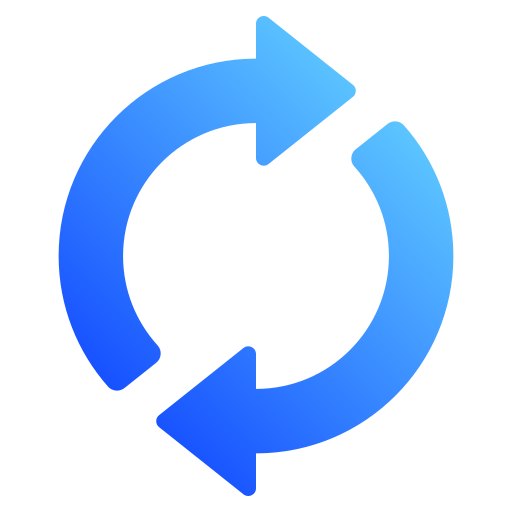How to Convert NatWest Bank Statements Excel and CSV
A step-by-step guide to export your NatWest bank statements into usable spreadsheet formats.
Managing your financial records can be tedious, especially when bank statements are locked in static PDF files. If you're a NatWest customer, you might be wondering how to download NatWest bank statement in Excel or how to download NatWest bank statement in CSV. Whether you're a business owner, accountant, or simply organizing your personal finances, converting your NatWest bank statements into Excel format or CSV format is a game-changer.
This guide will walk you through everything you need to know to convert NatWest statements to Excel and CSV, and introduce you to StatementSheet the ultimate bank statement converter that makes the entire process seamless.
Can You Download NatWest Bank Statements Directly in Excel or CSV ?
Short Answer: No, Not Directly from the Online Banking Portal. In NatWest Online Banking, you can view account numbers, balances, and transactions. Monthly statements are stored as PDFs — but there’s no Excel or full CSV export for those.
Many users search "NatWest download transactions CSV" or "convert NatWest bank statement to Excel", hoping the online platform will offer that option. Unfortunately, NatWest’s online banking does not currently allow direct downloads in Excel or CSV format from the dashboard. When you log in to your NatWest bank account, you’ll see options to download paper statements or view them online, but the format is typically PDF. This is where a trusted bank statement converter becomes essential.
Why Convert NatWest PDF Bank Statements to Excel or CSV ?
NatWest offers customers the ability to download their bank statements online, but the default format is usually PDF bank statements. While PDF files are great for viewing, they are not ideal for sorting, filtering, or analyzing transaction details. Here's why you should consider converting them:
- Better budgeting and expense trackingExcel and CSV files let you build custom monthly budgets and categorise spending in line with HMRC expense categories.
- Self Assessment preparationIf you're self-employed or managing rental income, having transaction data in CSV format makes it easier to complete your Self Assessment tax return via HMRC’s online portal.
- Making Tax Digital (MTD) complianceBusinesses using MTD-compatible software (like Xero, QuickBooks, or Sage) can import CSV transactions directly, streamlining VAT submissions.
- Audit and financial reportingFor limited companies, having clearly formatted statements in Excel is useful when preparing statutory accounts or submitting year-end reports to Companies House.
Why Use StatementSheet ?
If you’re looking to convert NatWest bank statement to CSV or Excel with accuracy, StatementSheet is the solution. It’s a robust online tool designed to extract transaction details from PDF files and convert them into structured spreadsheets in just a few clicks.
- ✔️ Full Support for GBP (£). Includes accurate handling of pound sterling (GBP) formatting
- ✔️ Built for HMRC & MTD Compliance. Designed with the UK tax system
- ✔️ Compatible with UK Accounting Software like Xero UK, QuickBooks UK, FreeAgent, Sage UK,
- ✔️ Fast & accurate extraction of data from scanned or digital PDFs
- ✔️ Converts to Excel format (.xlsx) or CSV format
- ✔️ Secure, private, and UK GDPR-compliant
- ✔️ Easy-to-use dropdown menu interface with intuitive layout
How to convert NatWest PDF Bank Statements in Three Easy Steps ?
Here’s how you can convert your NatWest PDF bank statements
Step 1: Download Your NatWest PDF Bank Statement
- Log in to your NatWest online banking
- Go to the account summary.
- Select the account and time range for the statement periods.
- Click "Download" and choose the PDF format.
- Save the file to your computer.
Step 2: Upload your PDF Bank Statement
Step 3: Our smart engine converts it to a structured Excel or CSV file.
Step 4: Check result & Download your converted document instantly
Related Guides
More UK Bank Guides:
Frequently Asked Questions
How do I download my NatWest bank statement in CSV ?
NatWest doesn't currently allow customers to download full historical bank statements directly in CSV format. However, you can log into your NatWest online banking, download your statements as PDFs, and then use a tool like StatementSheet to convert the file into CSV format, ready for Excel or accounting software.
Can I export NatWest bank statements to Excel ?
Not directly. NatWest only provides bank statements in PDF format via online or mobile banking. To get your statements in Excel format, download the PDF first, then upload it to StatementSheet, which will automatically convert your bank statement into a clean, editable .xlsx Excel file.
Is it safe to use an online bank statement converter like StatementSheet ?
Yes. StatementSheet is designed with data privacy in mind. All files are encrypted during upload and deleted automatically after processing. The platform is fully GDPR-compliant, making it suitable for personal and business use in the UK.
Will the tool work with all NatWest accounts ?
StatementSheet supports most personal and business account NatWest statements, including bank credit card and savings accounts.
Does it support scanned or photographed statements ?
Yes. For best results, use clear scans. OCR (Optical Character Recognition) technology within StatementSheet accurately reads and converts scanned PDFs.
Does NatWest charge for downloading PDF bank statements ?
No. NatWest provides access to PDF bank statements free of charge through its online and mobile banking platforms. You can download up to 7 years of statements at no cost.
Tips for Organising Your NatWest Bank Statements
Once you've converted your NatWest PDF statements into Excel or CSV, you're in a great position to better manage your money and stay compliant with UK financial expectations. Here’s how to make the most of your converted data, especially when it comes to staying on top of fees, budgeting, and record-keeping :
- Sort transactions by date, merchant, or categoryTo track where your money is going, whether it's regular direct debits like your TV Licence, council tax, or your NatWest Reward Credit Card payments.
- Filter by statement period or transaction typeTo identify monthly trends and monitor account activity, useful for budgeting or identifying unnecessary fees like overdraft interest or non-sterling transaction charges.
- Use Excel pivot tablesTo build custom monthly reports from your NatWest Select, Reward, or Premier account activity, ideal if you're preparing documents for your accountant or planning for tax return season.
- Organise your files by account number and time frameEspecially if you use both personal and business accounts through NatWest Business Banking.
- Store converted statements securelyUsing encrypted cloud storage (e.g., OneDrive, Dropbox, iCloud) — ensuring quick access in case of an HMRC query, mortgage application, or dispute.
Final Thoughts: Take Control of Your Finances
Trying to manage your finances or business books using static PDFs is like using a typewriter in the digital age. With tools like StatementSheet, converting your NatWest bank statements from PDF to Excel or CSV format is quick, secure, and incredibly efficient.
Stop spending hours on manual data entry. Convert your bank account transactions, analyze your spending habits, and take full control of your finances with just a few clicks.
Ready to convert your NatWest bank statement to Excel or CSV?
➡️ Visit today StatementSheet and transform your PDFs into actionable spreadsheets.