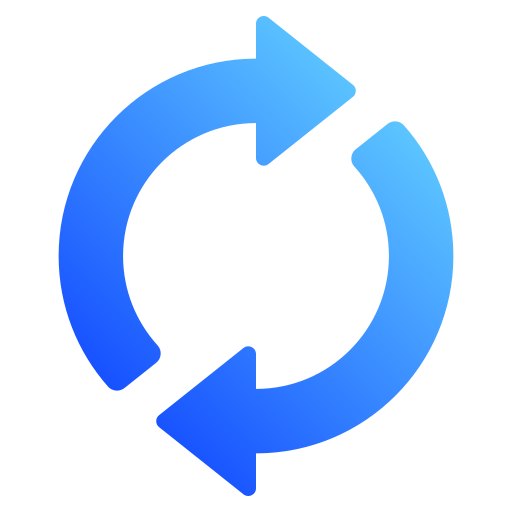How to Convert BMO Bank Statements to Excel and CSV
A step-by-step guide to export your Bank of Montreal (BMO) bank and credit card statements into spreadsheet formats.
Managing your financial records in Canada can be frustrating when your bank only provides PDF versions of statements. If you're a BMO customer, you've likely searched "download csv file Bank of Montreal" or "how to download BMO bank statement in Excel", hoping for an easy solution. Unfortunately, like many Canadian banks, BMO does not offer a direct way to export your full bank or credit card statements in Excel or CSV format.
Whether you're preparing for your CRA tax declaration, tracking business expenses in QuickBooks CA, or simply organizing your household finances, converting your BMO bank statement to Excel or CSV format is essential. In this guide, we’ll walk you through how to export BMO bank statements to Excel and CSV using StatementSheet, the best bank statement converter available to transform your PDF bank statements into accurate, editable spreadsheet files.
Can You Download BMO Bank Statements Directly in Excel or CSV ?
Short Answer: No, not directly from BMO Online Banking.
When you log in to your BMO online banking, you can access your bank account or bank credit card statements, including key transaction details, account number, and statement periods. But your only download option is a PDF format — not Excel or CSV. Although BMO provides access to monthly and historical statements, the files are formatted for visual review, not accounting or analysis. So if you're asking "how to download BMO bank statement in CSV", you’ll need a bank statement converter like StatementSheet.
Why Convert BMO PDF Bank Statements to Excel or CSV ?
BMO statements in PDF form are useful for archival purposes, but not ideal when you need to extract and analyze transaction data. Here’s why converting them to CSV or Excel format is a smart move:
- Organize Business ExpensesUsing Excel or CSV format allows you to easily filter, categorize, and summarize expenses for GST/HST filings, income tax prep, or to integrate into QuickBooks CA or Quicken.
- Budgeting & Personal FinanceTools like Excel let you build custom budgets, chart spending patterns, and identify recurring charges, fees, or subscriptions.
- Audit and ReportingWhether you're an independent contractor in Montréal or managing a small business in Toronto, exporting bank data to spreadsheets supports easier year-end reporting.
- Compatible with Canadian SoftwareCSV format is accepted by major accounting platforms in Canada, including Wave, QuickBooks Canada, and Xero.
- Supports CRA and Revenu Québec StandardsOrganizing your records in spreadsheet format streamlines compliance with Canadian tax agencies, especially during self-employment tax season.
Why Use StatementSheet ?
if you're looking to convert BMO bank statements to Excel or CSV format accurately, StatementSheet is the most effective solution available in Canada. It’s an advanced OCR-powered platform that extracts clean transaction data from PDFs — even scanned statements — and converts them into fully editable spreadsheet formats.
- ✔️ Works with Canadian currency (CAD $)
- ✔️ Compatible with Canadian tax and accounting tools like QuickBook CA
- ✔️ Supports BMO credit card and chequing/savings accounts
- ✔️ Converts scanned or digital PDF bank statements
- ✔️ Output in Excel (.xlsx) and CSV format
- ✔️ Secure, encrypted file handling, compliant with Canadian privacy laws
- ✔️ Smart dropdown menu UI, no technical skill required
How to Convert BMO PDF Bank Statements in Three Easy Steps
Follow these steps to convert your BMO bank statement to Excel or CSV using StatementSheet:
Step 1: Download Your BMO PDF Bank Statement
- Log in to your BMO Online Banking or BMO Mobile App
- Navigate to “Accounts” and select the appropriate bank account or credit card
- Choose your desired statement period
- Click on “View eStatement” or “Download Statement”
- Save the PDF file to your computer
Step 2: Upload your PDF Bank Statement
Step 3: Our smart engine converts it to a structured Excel or CSV file.
Step 4: Check result & Download your converted document instantly
Related Guides
More Canadian Bank Guides:
Frequently Asked Questions
How do I download my BMO bank statement in CSV?
BMO does not offer a CSV download directly through online banking. Instead, download your statement in PDF format and use StatementSheet to convert it to CSV.
Can I export my BMO credit card statement to Excel?
Yes, but not directly. Download the credit card PDF statement, then upload it to StatementSheet. The tool will convert your data into a structured Excel spreadsheet.
Is StatementSheet secure and private?
Absolutely. Files are encrypted during upload and deleted after processing. StatementSheet is designed with Canadian privacy and GDPR compliance in mind.
Can I convert scanned BMO paper statements?
Yes! StatementSheet uses OCR (Optical Character Recognition) to convert scanned images into editable data. Just ensure your scan is clear and legible.
Does it support multiple BMO accounts?
Yes, you can convert statements from multiple accounts including personal chequing, business accounts, and BMO Mastercard statements.
Does BMO charge for downloading PDF statements?
No, BMO provides access to PDF bank statements at no additional cost via online and mobile banking.
Tips for Managing BMO Bank Statements
Once you’ve converted your BMO bank statements into Excel or CSV using StatementSheet, you’re in a perfect position to better manage your financial data and meet Canadian accounting standards. Here's how to make the most of your converted files, whether you're self-employed in Montréal, a small business owner in Toronto, or just budgeting for household expenses:
- Sort transactions by date, merchant, or categoryThis helps you track spending habits across various statement periods and identify recurring charges — like utility bills, subscriptions, or BMO credit card payments.
- Filter by account number or transaction typeUseful if you manage multiple accounts with BMO (e.g., chequing, savings, and business) and want to monitor specific bank account activity.
- Use Excel pivot tablesCreate detailed monthly summaries and custom reports from your converted BMO bank statement Excel file, great for expense reports, tax prep, or business planning.
- Organize files by date and accountRename files using a consistent format like “BMO_Chequing_Jan2025.xlsx” or “BMO_Mastercard_March2025.csv” to stay organized and speed up searches.
- Store securely in the cloudUse encrypted cloud storage like OneDrive, Google Drive, or Dropbox to keep your data safe and accessible, especially helpful during CRA audits, mortgage applications, or grant submissions.
Final Thoughts: Streamline Your Finances with StatementSheet
Trying to manage finances using static PDF files is outdated — especially in a city like Montréal where freelancers, small businesses, and families need fast access to data. StatementSheet brings modern efficiency to your BMO online banking experience.
Whether you're converting BMO bank statement to CSV for use in Excel, or exporting credit card statement to Excel for budgeting, this tool makes the process effortless.
Stop wasting time with manual data entry. Take control of your financial life today.
➡️ Visit today StatementSheet now to convert your BMO bank statements to Excel or CSV.