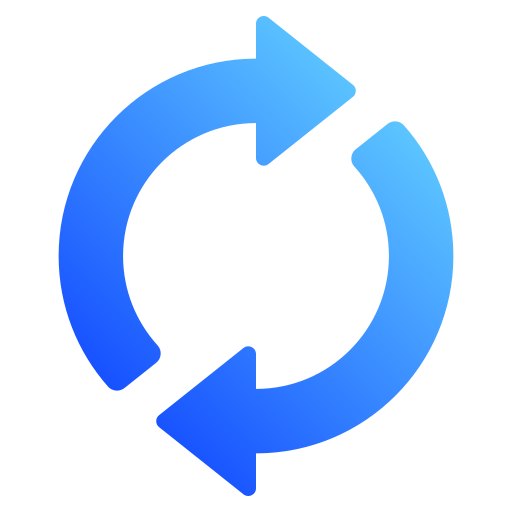How to Convert TD Bank Statements to Excel and CSV
A step-by-step guide to export your TD Canada Trust bank statements into usable spreadsheet formats.
Managing your personal banking records in Canada can be a challenge, especially when your TD bank statements are only available in PDF format. If you're looking for a way to convert TD bank statements to Excel or wondering how to download TD bank statement in Excel or CSV format, this guide is for you.
Whether you're organizing expenses, reconciling your business records, or preparing for the CRA tax season, being able to work with your data in a spreadsheet format like Excel or CSV is a major upgrade. This article will walk you through the process of exporting and converting your statements and show you how StatementSheet, the ultimate bank statement converter makes it simple and accurate.
Can You Download TD Bank Statements Directly in Excel or CSV?
Short Answer: No, not directly through TD Canada Trust Online Banking. While the TD online banking platform gives access to monthly bank statements, these are typically available only in PDF format. When logging into your TD Canada Trust personal banking account, you can choose the account and view past statements by statement period, but there's no option to export TD bank statement to Excel or download a complete CSV file.
Even though many users search “how to download CSV file from TD bank” or “export TD bank statement to Excel,” TD’s platform does not currently support a direct spreadsheet download. For that, you’ll need a reliable PDF-to-CSV or PDF-to-Excel conversion tool.
Why Convert TD PDF Bank Statements to Excel or CSV?
TD bank offers reliable access to your historical banking data via PDF bank statements, but PDFs aren’t built for analysis or automation. Here are some reasons why converting to spreadsheet formats matters:
- Better financial analysis and budgetingConvert your statements to Excel format for easier sorting, filtering, and monthly budgeting with categories tailored to Canadian expense tracking.
- Tax season readiness with the CRAWhether you’re self-employed, a freelancer, or managing rental income, using statements in CSV format simplifies expense reconciliation during CRA’s tax filing season.
- Easier small business accountingIf you're running a small business, a CSV format makes it easier to import transactions into Canadian accounting software like Wave, QuickBooks Canada, or FreshBooks.
- Credit card reconciliationConverting your TD Canada Trust credit cards statements into Excel helps track interest, due dates, and spending categories.
- Audit, reporting, and HST preparationOrganize your banking account transactions to prep for year-end financial reports or harmonized sales tax returns if you’re registered for HST in Canada.
Why Use StatementSheet?
If you're looking for a seamless way to convert TD bank statements to Excel or CSV, StatementSheet is the best tool for the job. It accurately extracts all key transaction data from PDF files and transforms it into clean, structured spreadsheets.
- ✅ Supports CAD ($). Handles Canadian dollar formats, tax columns, and bilingual statements
- ✅ Built for CRA compliance. Supports typical data layouts for CRA filing, HST tracking, and personal tax reporting
- ✅ Works with Canadian platforms. Compatible with Wave Accounting, QuickBooks Canada, and Xero
- ✅ Accurate data extraction. From digital and scanned PDFs of personal or business accounts
- ✅ Converts to Excel or CSV. Choose between .xlsx or .csv formats depending on your needs
- ✅ Easy dropdown menu interface. Simply select the file and click to convert, no technical skills required
- ✅ Secure and private. Your documents are encrypted during upload and deleted after conversion
- ✅ Fast results. Get your converted CSV file or Excel document within seconds
How to Convert TD PDF Bank Statements in Three Easy Steps
Here’s how to convert your TD Canada Trust PDF bank statements into Excel or CSV format in just a few minutes using StatementSheet.
Step 1: Download Your TD PDF Bank Statement
- Log into TD Canada Trust Online Banking
- Click on Accounts from your dashboard
- Choose the account you want to work with (chequing, savings, or credit cards)
- Select the statement period or date range you need
- Click “View eStatements” or “Download eStatement”
- Save the PDF to your computer
Step 2: Upload your PDF Bank Statement
Step 3: Our smart engine converts it to a structured Excel or CSV file.
Step 4: Check result & Download your converted document instantly
Related Guides
More Canadian Bank Guides:
Frequently Asked Questions
How do I download my TD bank statement in CSV?
TD Canada Trust does not currently allow full bank statements to be downloaded in CSV format directly. You can download them as PDF files and then convert them using StatementSheet.
Can I export TD bank statements to Excel?
No, TD online banking only offers downloads in PDF format. To get an Excel version, you'll need to convert the PDF using StatementSheet.
Is StatementSheet safe to use with Canadian bank statements?
Yes. StatementSheet uses secure upload technology, and your files are deleted after processing. It's built with data privacy and Canadian financial compliance in mind.
Does StatementSheet support both personal and business TD accounts?
Yes. It supports TD Canada Trust personal banking, small business, and credit card statements.
Will it work with scanned or printed TD statements?
Yes. As long as your scan is clear, StatementSheet's OCR engine can process and convert the data accurately.
Is there a fee to download PDF statements from TD?
No. TD allows users to access and download PDF bank statements for free via online banking.
Tips for Organizing Your TD Bank Statements
Once you've converted your TD bank statements to Excel or CSV, here's how to make the most of them:
- Sort transactions by category or dateIdentify patterns in your spending across months or quarters.
- Filter by statement period or vendorUseful for reconciling payments, refunds, or recurring subscriptions.
- Use pivot tables in ExcelBuild visual summaries of your banking account data to prepare for tax filing or budget planning.
- Label your files with account type and date rangeExample: “TD_Chequing_2024_Q1.xlsx” — ideal for both business and personal financial records.
- Backup your files securelyStore in encrypted cloud storage like Google Drive, Dropbox, or OneDrive to ensure you never lose access.
Final Thoughts: Take Control of Your TD Bank Data
Using static PDF bank statements might work for simple viewing, but for financial management, tax prep, or accounting, it’s limiting. With StatementSheet, you can convert TD bank statements to Excel or download CSV file from TD bank in minutes, no manual entry, no formatting headaches.
Gain full control over your TD Canada Trust online banking data. Get organized, stay compliant, and make smarter decisions with clean, structured spreadsheets.
Ready to export your TD bank statement to Excel or CSV?
➡️ Try StatementSheet – the bank statement converter and transform your PDFs today.