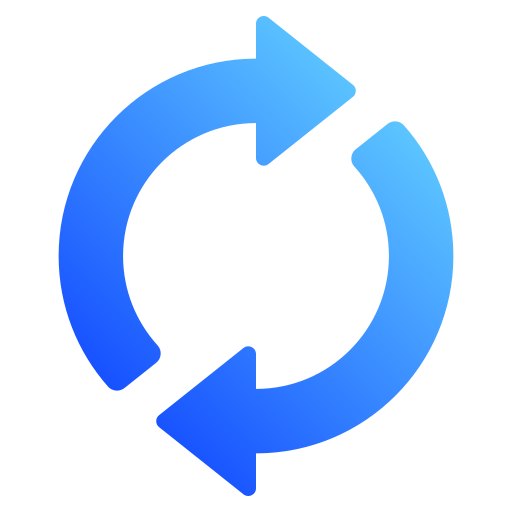How to Download Lloyds Bank Statement in Excel or CSV Format
Automatically convert your Lloyds Bank PDF statements into Excel or CSV files
To manage your finances effectively, you need statements in an editable format such as Excel or CSV.
If you're a Lloyds Bank customer in the UK and you're wondering how to download Lloyds Bank statements in Excel, you're not alone.
This guide shows you how to easily turn your PDF bank statements into Excel or CSV.
Why Convert Lloyds Bank Statements to Excel ?
Whether you're a freelancer, an accountant or a budget-conscious individual, converting your Lloyds statements to Excel offers several advantages :
- An editable format for financial planning and budgeting
- Easier sorting of income and expenses
- Seamless integration into accounting software
- Historical analysis by date range
Lloyds Bank provides statements in PDF format. We will use StatementSheet to obtain an XLS / CSV file.
How can I access my Lloyds Bank statement online ?
- Visit lloydsbank.com and log in with your username and password
- Select the bank account you want to view
- Go to the tab labeled "Statements" or "Statements and documents"
- Choose a date range (e.g., last 30 days, monthly, quarterly)
- Click the PDF icon or download link to save the statement to your device
You have your Lloyds statement in PDF format and are ready to convert it to Excel.
Why Not Excel Directly ?
Lloyds Bank does not systematically offer CSV exports, which are time limited.
You may have searched for ‘how to download a Lloyds Bank statement in Excel or CSV’ and found nothing. But there is a solution.
Introducing StatementSheet: The easiest way to convert PDF to Excel and CSV
StatementSheet is an online tool that converts your PDF bank statements, including those from Lloyds.
- Fast and secure conversion
- Accurate data extraction: dates, descriptions, amounts
- Supports multiple date ranges and accounts
- Output formats: Excel (.xlsx) and CSV (.csv)
- Works with UK bank statements including Lloyds
How to Convert Lloyds PDF Bank Statements
- Visit StatementSheet
- Upload your PDF (drag-and-drop or use the file selector)
- Select output format: Excel (.xlsx) or CSV (.csv)
- Click "Convert" and wait a few seconds
- Download your converted spreadsheet
- Open in Excel to sort, filter, or analyze transactions
Tips for Best Results
- Use non-scanned, digital PDFs (not images)
- Ensure statements are not password-protected
- Use consistent date ranges for easier monthly comparisons
- Check formatting if importing into accounting tools (e.g., Xero, QuickBooks)
Final Thoughts
Need your Lloyds bank statement in Excel or CSV quickly? Start by downloading your statement from Lloyds Online Banking, then use StatementSheet to convert it.
This workflow eliminates the need for manual data entry and saves you time.
✅ Ready? Go to Bank Statement Converter and start converting your Lloyds PDF statements today.