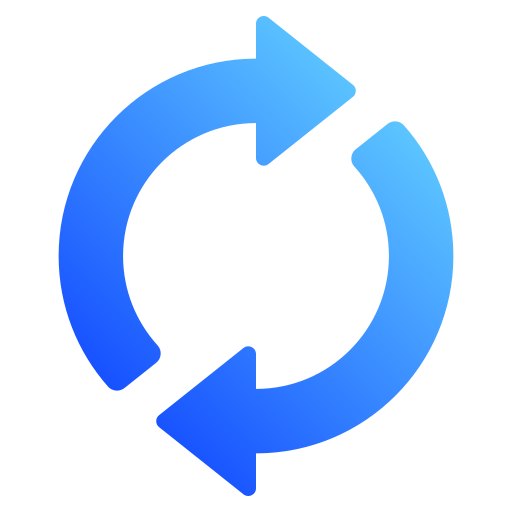How to Convert Metro Bank Statements to Excel and CSV
A step-by-step guide to export your Metro Bank PDF statements into spreadsheet-ready formats.
Managing your financial data efficiently is crucial whether you're running a business, managing your household budget, or preparing for Self Assessment with HMRC. However, most Metro Bank customers face the same challenge: bank statements are only available as static PDF files. If you've ever searched for "download Excel statements Metro Bank" or "Metro Bank CSV statement", you're not alone.
This article will guide you through how to convert your Metro Bank statements into Excel or CSV format, and show you how StatementSheet the leading online converter can help you convert PDF bank statements quickly and accurately.
Can You Download Metro Bank Statements Directly in Excel or CSV?
Short Answer: No, not directly from Metro Bank Online Banking.
Metro Bank’s online banking portal allows users to view and download bank statements, but these are only available in PDF format. There is currently no option to download Metro Bank statements in CSV or Excel format through the dashboard. You can log into Metro Bank Online Banking, select your personal banking or business banking account, and choose a statement period to download, but you’ll notice the only format provided is PDF.
This limitation leads many users to search “Metro Bank download statement CSV” or “Metro Bank CSV statement”, hoping for a built-in solution. Since Metro Bank doesn’t offer a native Excel or CSV export, the most effective way to extract and organize your data is by using a smart converter like StatementSheet.
Why Convert Metro Bank PDF Bank Statements to Excel or CSV?
Converting your Metro Bank PDF statements into CSV files or Excel spreadsheets opens up a range of powerful possibilities:
- Better Budgeting and Financial PlanningCSV and Excel formats allow you to analyze expenses, create budgets, and monitor savings across multiple banking accounts or credit cards.
- Self Assessment and HMRC ComplianceWhether you're a sole trader or property landlord, having statements in CSV format simplifies tax return filing and aligns with HMRC requirements.
- Making Tax Digital (MTD) ReadinessImporting CSV files directly into accounting software like Xero, QuickBooks, or FreeAgent helps ensure your business banking activities remain MTD-compliant.
- Automated Accounting and BookkeepingStructured Excel or CSV statements reduce manual entry errors and integrate seamlessly with your financial tools and tax preparation workflows.
- Improved Cash Flow AnalysisUsing spreadsheet tools, you can visualize income and expenses by date range, making financial forecasting easier.
Why Use StatementSheet?
If you're looking for the easiest way to convert Metro Bank statements to Excel or CSV, StatementSheet is the ideal solution. Here's why:
- ✔️ Accurate Data Extraction Converts PDF to structured Excel and CSV format with clean transaction breakdowns
- ✔️ Supports GBP (£) Currency Built for UK customers, fully compatible with Metro Bank’s statement format
- ✔️ OCR for Scanned PDFs Works on both digital and scanned PDF files
- ✔️ Quick and Secure Upload, convert, and download in seconds with GDPR-compliant privacy handling
- ✔️ Compatible with UK Accounting Software, Ideal for Xero, QuickBooks, FreeAgent, and Sage
- ✔️ Simple Dropdown Menu Interface, Choose your account, statement period, and desired format effortlessly
- ✔️ Personal and Business Banking Support, Works across both personal and business Metro Bank accounts
How to Convert Metro Bank PDF Bank Statements in Three Easy Steps
Here’s how to convert your Metro Bank PDF statements using StatementSheet:
Step 1: Download Your Metro Bank PDF Bank Statement
- Log in to your Metro Bank Online Banking
- Choose the account you wish to export
- Navigate to the Statements section via the dropdown menu
- Select the statement period or date range
- Download the statement in PDF format
- Save it securely on your computer
Step 2: Upload your PDF Bank Statement
Step 3: Our smart engine converts it to a structured Excel or CSV file.
Step 4: Check result & Download your converted document instantly
Frequently Asked Questions
How do I download my Metro Bank statement in CSV?
Metro Bank doesn't offer direct CSV downloads. You must first download your statement in PDF format, then convert it to CSV using StatementSheet.
Can I export Metro Bank bank statements to Excel?
No. Statements are only downloadable in PDF format. To get an Excel version, upload your PDF to StatementSheet and download the converted file.
Is StatementSheet safe to use?
Yes, StatementSheet is GDPR-compliant and encrypts all uploaded files. Your data is automatically deleted after processing.
Does this work with all Metro Bank accounts?
Yes, it supports both personal banking and business banking accounts, including credit cards and savings.
Can it handle scanned PDFs?
Yes. For best results, ensure the scanned document is high-resolution and clearly legible.
Is there a fee to download Metro Bank statements?
No, Metro Bank provides PDF statement downloads free of charge via their online banking platform.
Tips for Organizing Your Metro Bank Bank Statements
Once you've converted your Metro Bank PDF statements into Excel or CSV, use these tips to make the most of your data:
- Sort transactions by date, merchant, or categoryGain better insight into regular outgoings like rent, utilities, or credit card repayments.
- Filter by statement period or transaction typeQuickly identify recurring charges, deposits, or any unusual activity during a specific time frame.
- Use Excel formulas or pivot tablesBuild monthly reports or cash flow summaries to assist with budgeting or year-end tax prep.
- Organize files by account and monthCreate folders for each banking account and save files with consistent naming conventions for easy retrieval.
- Store your converted files securelyUse encrypted cloud storage solutions like Dropbox, iCloud, or OneDrive to protect financial data and maintain access for audits or mortgage applications.
Final Thoughts: Take Control of Your Financial Data
Trying to extract data from PDF bank statements manually is time-consuming and error-prone. With StatementSheet, converting your Metro Bank PDF files to clean Excel or CSV files becomes fast, easy, and reliable.
Whether you're managing business banking, handling your personal banking finances, or preparing for HMRC Self Assessment, having access to your statements in CSV format gives you total control over your financial records.
Stop struggling with static PDFs. Use StatementSheet to convert your Metro Bank statements and gain full access to the data you need to succeed.
➡️ Ready to get started? Convert PDF Bank Statements with StatementSheet today.